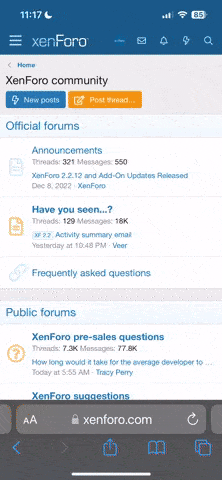Thanks for Purchasing
- Views Views: 6,680
- Last updated Last updated:
-
The activation process can take up to 24 hours!!
Setup emails will be sent to your primary PayPal email.
After activation, you must link your auth account with your forum account to receive forum VIP. Everything is provided in the setup email you received.
The 24 HOURS ACTIVATION TIME only applies for users who provided a username and password while purchasing our software, if you did not provide a username and password you will be sent an email requesting a username and password, if you did not submit a username and password you can submit a ticket with your transaction ID, payment email, username, and desired password.
If you have not received any email about setup or credentials after 24 hours please submit a ticket with your payment email. You don't have to submit a ticket before 24 hours.
>>>MISSING SETUP EMAIL AFTER 24 HOURS?<<<
Follow those steps to whitelist our emails "[email protected]" and "[email protected]".
Google Mail (Gmail Contacts)
1. Open your Google Contacts,
2. Press New Contact button,
3. Copy and paste the following emails addresses in to the box: "[email protected]", "[email protected]"and press Save button.
Google Mail,
2. Copy and past into the Search field our name: "leaguecheats.com", "jimster480.com" and click on the little triangle (▼) near Search button,
3. In the opened pop-up window press Create filter with this search (bottom right hand corner),
4. Click Never send it to Spam filter and other, if you wish.
If you want to Edit or Delete created filter, open Settings (⚙) and select Filters and Blocked Addresses.
Contacts (People) section,
2. Press New (with cross symbol “+”) button,
3. Copy and paste the following emails addresses in to the box: "[email protected]", "[email protected]" and press Save button.
Yahoo Mail,
2. Press New Contact button,
3. Copy and paste the following emails addresses in to the box: "[email protected]", "[email protected]" and press Save button.
QQ account,
2. Click on Contact button (upper left hand corner) and press Cross (+) button at the top,
3. Copy and paste the following emails addresses in to the box: "[email protected]", "[email protected]" and press Save button.
Yandex,
2. Press Cross (+) button at the top,
3. Copy and paste the following emails addresses in to the box: "[email protected]", "[email protected]" and press Save button.
mail.ru,
2. Press Add (“Добавить”) button at the top,
3. Copy and paste the following emails addresses in to the box: "[email protected]", "[email protected]" and press Save button.
AOL account,
2. Click on Contact button (left hand corner) and press New contact (+) button at the top,
3. Copy and paste the following emails addresses in to the box: "[email protected]", "[email protected]" and press Save button.
Apple account,
2. Press Cross (+) button at the down left hand corner and select New Contact in the pop-up window,
3. Copy and paste the following emails addresses in to the box: "[email protected]", "[email protected]" and press Save button.
Mozilla Thunderbird
1. Open your Thunderbird application,
2. Click on Address Book button and press New Contact / Card (+) button in the pop-up window,
3. Copy and paste the following emails addresses in to the box: "[email protected]", "[email protected]" and press Save / OK button.
DO NOT MAKE A THREAD IN THE PRE-SALES SECTION ABOUT YOUR ACTIVATION/PAYMENT!